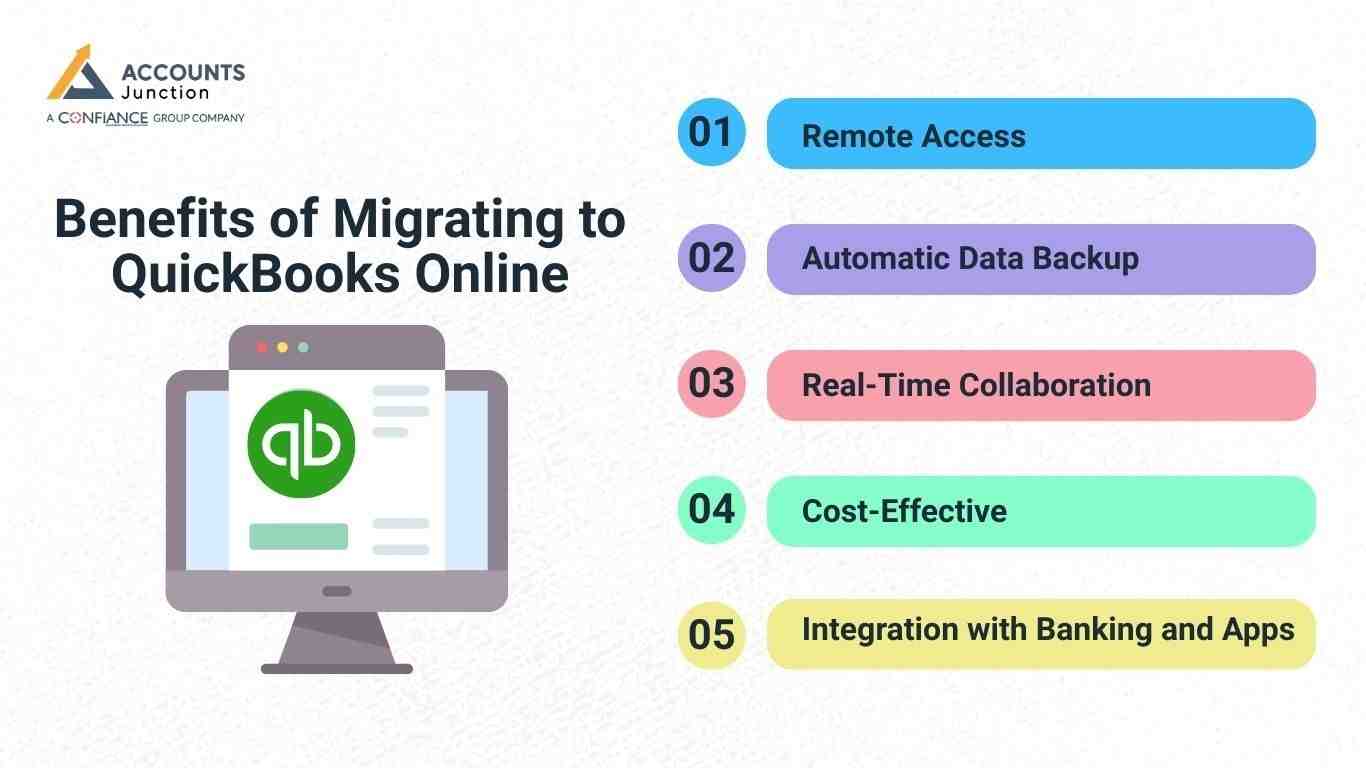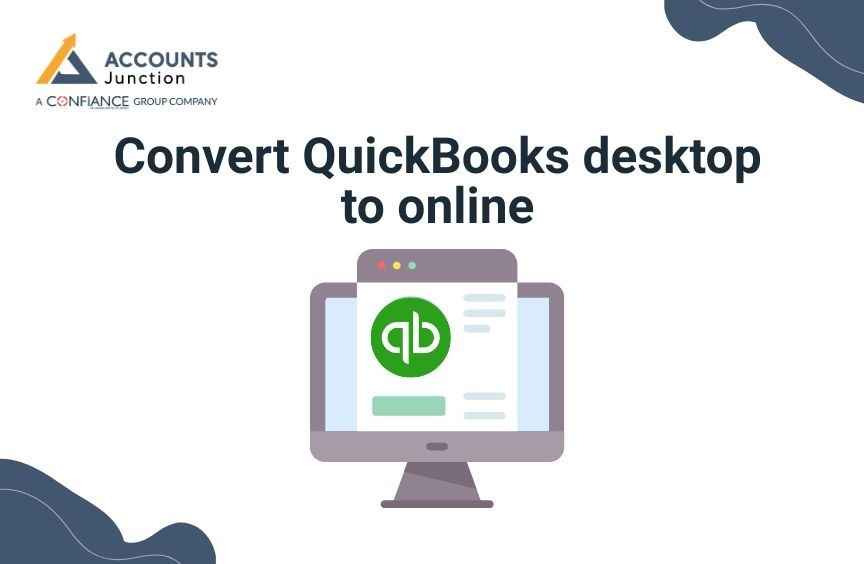
Convert QuickBooks desktop to online
QuickBooks is a widely used accounting software that supports businesses of all sizes. QuickBooks Desktop has been a trusted choice for many years, providing strong financial management features. As cloud technology grows, many businesses now prefer QuickBooks Online for its easy access and real-time data syncing. It enables users to handle finances remotely with internet access. It also provides automatic updates and enhances team collaboration.
Differences Between QuickBooks Desktop and QuickBooks Online
Comparing QuickBooks Desktop and QuickBooks Online can help you select the right solution for your business needs. It will help you decide if switching is best for your business.
1. Accessibility
- QuickBooks Desktop is installed on a specific computer and requires a local backup.
- QuickBooks Online runs on the cloud, enabling access from any internet-connected device.
2. Features and Updates
- QuickBooks Desktop requires manual updates and comes in different versions (Pro, Premier, Enterprise).
- QuickBooks Online receives automatic updates and provides different plans based on business needs.
3. Multi-User Access
- QuickBooks Desktop supports multiple users but requires additional licenses.
- QuickBooks Online allows multiple users to access data simultaneously without extra software installation.
4. Integration with Apps
- QuickBooks Desktop integrates with some third-party applications but has limitations.
- QuickBooks Online smoothly connects with various business applications for enhanced functionality.
Benefits of Migrating to QuickBooks Online
Switching from QuickBooks Desktop to Online brings several benefits, improving both efficiency and accessibility in financial management.
Remote Access
QuickBooks Online allows you to view and manage financial data at any time and from any location. This is particularly useful for businesses with remote teams or multiple branches.
Automatic Data Backup
QuickBooks Online backs up your data automatically. This minimizes the risk of losing important information. QuickBooks Desktop does not have this feature.
Real-Time Collaboration
Multiple users, including accountants and team members, can work on QuickBooks Online simultaneously, improving efficiency and reducing errors.
Cost-Effective
QuickBooks Online eliminates the need for expensive IT infrastructure, server maintenance, and manual updates.
Integration with Banking and Apps
QuickBooks Online connects to bank accounts and other apps. This makes transactions easier and reduces manual data entry.
Guide to Moving from QuickBooks Desktop to Online
Step 1: Prepare Your Data
Before migrating, ensure that your QuickBooks Desktop file is up-to-date and error-free. Also, create a backup to safeguard your data.
Step 2: Check QuickBooks Online Compatibility
Some features in QuickBooks Desktop may not be available or work the same way in QuickBooks Online. Review what data can and cannot be moved.
Step 3: Select the Accurate QuickBooks Online Plan
Choose a QuickBooks Online plan that aligns with your business requirements. Consider features like payroll, multi-user access, and advanced reporting.
Step 4: Export Data from QuickBooks Desktop
- Open QuickBooks Desktop and login as an admin.
- Access the Company menu and click on "Export Company File" to QuickBooks Online.
- Follow the on-screen prompts and select the QuickBooks Online account you want to migrate to.
Step 5: Verify Data Accuracy
After migration, review financial reports, transactions, and customer/vendor lists to ensure everything is transferred correctly.
Step 6: Customize QuickBooks Online
Adjust settings, set up bank connections, and enable integrations to optimize your new QuickBooks Online experience.
Common Issues You May Face During the Move
While the migration may go well, some bumps can show up.
-
Data Size Limits
Large files may take longer than expected. Some lists may compress in ways that feel odd at first. A cleanup may help before the move.
-
Feature Differences
Some Desktop tools do not exist in the same way in QuickBooks Online. Advanced inventory, job costing style, or class use may appear with slight changes.
-
Report Format Changes
Users may notice new layouts for reports. Some old style views may not appear here. Yet with time, many find that the new layout becomes simple to use.
-
Time Delays
If the data is huge or if the internet moves slow, the export may take more time than planned.
Tips to Make the Migration Smoother
Some small habits may ease the entire move.
-
Clean Your File Before You Export
A neat and small file may travel faster. It may also avoid transfer glitches.
-
Pause New Entries
When the migration starts, try not to add new sales or bills in QuickBooks Desktop. Wait until the move ends.
-
Use a Test File
Some users create a sample copy first. This may show how the real move will feel.
-
Keep Your Team Informed
Let your staff know when the move starts. This keeps them ready for the shift.
Post Migration Best Practices
Once your new QuickBooks Online file is live, a few habits may keep things smooth.
-
Run Trial Reports
A profit and loss report and a balance sheet may show if numbers appear right.
-
Update User Rights
Every team member may need new access roles. Set them based on their tasks.
-
Reconnect Your Banks
Bank feeds may need a fresh link so new transactions can flow in.
-
Explore the Tools
QuickBooks Online has many small tools that may surprise you. Explore the search bar, the custom tags, and the rules feature for faster work.
How QuickBooks Online May Change Daily Work
- After the move to QuickBooks Online, firms may see clear changes in daily work.
- Small tasks like bank match, invoice send, and record check may take less time.
- The time saved may help owners focus on growth work instead of data entry.
- Training new staff may also become easier with the clean layout of QuickBooks Online.
- The screen has simple links, tabs, and menus that help new users learn fast.
- This smooth design may lower stress and build user confidence each day.
Migrating from QuickBooks Desktop to Online makes accounting easier. It improves accessibility and allows real-time collaboration. It also provides automated backups to keep data safe. Many businesses prefer QuickBooks Online for its modern features.
However, the migration process can be complex. A smooth transition requires experience and expertise. Accounts Junction makes this process simple. Our team manages everything, from data migration to customization and training.
Accounts Junction ensures a seamless migration with expert support. The transition is smooth, and ongoing assistance is available whenever needed.
FAQs
1. Is QuickBooks Online better than QuickBooks Desktop?
- It depends on your business needs. QuickBooks Online is good for remote access. It allows real-time collaboration. QuickBooks Desktop is better for advanced accounting. It suits businesses with industry-specific needs.
2. How much time does it take to switch from QuickBooks Desktop to Online?
- The time required for migration varies from a few hours to several days, depending on the complexity of your data.
3. Will all my data transfer to QuickBooks Online?
- Most financial data transfers, but some features (like inventory from QuickBooks Desktop) may need manual adjustments.
4. Do I need a QuickBooks Online subscription before migrating?
- Yes, you must have an active QuickBooks Online subscription to complete the migration.
5. Why should I choose Accounts Junction for QuickBooks Desktop to Online migration?
- Accounts Junction provides expert guidance. It ensures secure data transfer. Post-migration support is also available. The transition is seamless, with little to no downtime.
6. What if I face issues after migrating to QuickBooks Online?
- Accounts Junction offers dedicated post-migration support. The team helps troubleshoot and fix any issues. This ensures you get the most out of QuickBooks Online.
7. Can I still use QuickBooks Desktop after moving to Online?
- You can open the old file, but it won’t sync.
- Many users keep Desktop only for past records and reports.
8. Will my invoice layout stay the same in QuickBooks Online?
- Some parts may appear slightly different than before migration.
- You can adjust the layout in Online to match preferences.
9. Does payroll move from QuickBooks Desktop to Online?
- Some payroll data may transfer, but some parts need manual entry.
- It depends on the QuickBooks Online plan you choose.
10. Can I reverse the migration if I do not like QuickBooks Online?
- There is no direct undo option for this migration.
- You may need a fresh Desktop file to return.
11. Is the cost of QuickBooks Online higher than Desktop?
- Costs vary based on the plan you decide to buy.
- Many find cloud savings often cover the subscription price.
12. Do reports look different after moving to QuickBooks Online?
- Some report layouts change slightly after moving to Online.
- Key numbers remain the same, filters can adjust views.
13. Will QuickBooks Online handle my old years of data?
- Most data moves, though very old entries may shift slightly.
- Check your data carefully to ensure everything is accurate.
14. Can I move my custom templates into QuickBooks Online?
- Some templates do not transfer when moving to Online platform.
- You may need to recreate templates manually inside QuickBooks Online.
15. Does QuickBooks Online work well for large companies?
- It works for many companies, but very big files slow.
- File size and complexity may limit performance and speed.
16. Do my memorized transactions move to QuickBooks Online?
- Some transactions move, but many require a new setup manually.
- It depends on how the transactions were saved in Desktop.
17. Can QuickBooks Online handle inventory well?
- It handles basic stock tracking efficiently for most small businesses.
- Advanced inventory may require additional apps or extra tools.
18. Can multiple users work on QuickBooks Online simultaneously without errors?
- Yes, many users can work at once without conflicts.
- This reduces emails, avoids mistakes, and speeds up work.
19. Will my recurring bills or subscriptions transfer to QuickBooks Online?
- Some recurring entries transfer, but many need re-entering manually.
- Ensure they are set up correctly for accurate billing.
20. Is internet connectivity required all the time to use QuickBooks Online?
- Yes, Online runs in the cloud, needing constant stable internet.
- You cannot work fully without an active internet connection.
21. Can I integrate third-party apps with QuickBooks Online easily?
- Yes, Online connects with many apps for banking, payroll, invoices.
- Some apps may need minor adjustments to work correctly.