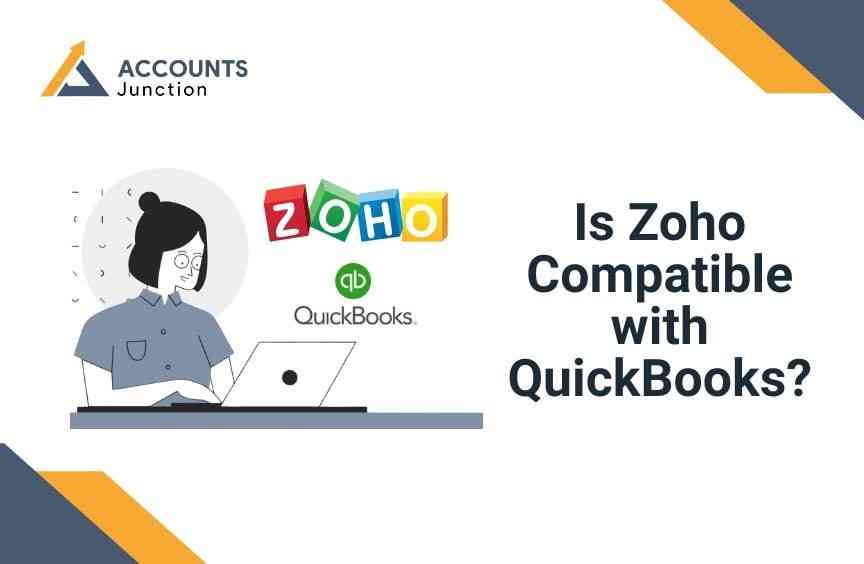
Is Zoho compatible with QuickBooks?
Many small business owners ask: Is Zoho compatible with QuickBooks? If you use Zoho to manage customers and QuickBooks for accounts, linking them can save time and cut errors. It helps data move fast and makes work easy. So, if you ever wonder, ‘Is Zoho compatible with QuickBooks?’ the answer is yes.
With Zoho and QuickBooks linked, you can sync bills, payments, and customer info. This is the key benefit of a proper Zoho QuickBooks integration.. This saves time, cuts mistakes, and shows clear money details to help make good business choices.
It also keeps records up to date in both apps. You can check payments, track sales, and see customer work without switching tools. This makes running your business simple and less stressful.
What is Zoho?
- Zoho is cloud software built to handle key business tasks.
It works online and helps teams stay organized every day. - It helps companies manage CRM, projects, invoices, and emails.
Zoho also tracks tasks so nothing gets missed or delayed. - Zoho allows tracking of customers, sales, and business data.
It shows clear reports that make decision-making quick and easy. - Many businesses rely on Zoho to work online every day.
It lets staff access work from anywhere using any device. - Teams can share information and collaborate together in real-time.
They can chat, assign tasks, and finish projects on time.
What is QuickBooks?
- QuickBooks is accounting software by Intuit.
- It tracks money, income, and expenses clearly.
- QuickBooks helps with taxes and reports quickly.
- Small and medium businesses use it worldwide.
- Users can see cash flow and plan well.
Why Businesses Consider Zoho QuickBooks Integration
- Integration reduces the need to enter data twice. Zoho QuickBooks integration ensures this automation is reliable.
- It stops mistakes in accounting and customer information.
- Saves time by automating work between apps.
- Makes reports more accurate and easier to read.
- Keeps all business data in one place.
How Zoho and QuickBooks Work Together
- Zoho QuickBooks integration syncs customers and invoices.
- Orders in Zoho show up in QuickBooks automatically.
- Payments are tracked in both platforms without errors.
- Reports in QuickBooks use Zoho data for insights.
- Businesses can watch sales and expenses easily.
Benefits of Zoho QuickBooks Integration
1. Saves Time
- No need to enter the same data twice.
- Orders and invoices sync without manual work.
- Staff can focus on growing the business.
- Work processes move faster and smoother.
2. Reduces Errors
- Automated syncing stops mistakes from typing errors. It keeps data right and saves staff lots of time.
- Financial records stay accurate and reliable. This makes sure accounts show true numbers every time.
- Reduces mismatches in invoices or customer information. Mistakes in bills or details get fixed before problems.
- Helps keep trust in reports and accounts. Managers can use data to make smart, quick choices.
3. Improves Efficiency
- Staff work without switching between software. They can use one app and complete tasks fast.
- Processes become smooth and more productive. Work moves quickly, and less time is wasted daily.
- Teams get real-time updates quickly. Everyone sees changes at once, so work stays aligned.
- Collaboration improves across different departments. Teams share files and ideas to finish projects faster.
4. Better Financial Insights
- QuickBooks uses Zoho data for reports.
- Helps track sales, costs, and profits.
- Guides better planning and budgeting choices.
- Shows which areas of business are strong.
5. Simplifies Tax Filing
- Income and expenses sync correctly and fast.
- Reduces errors when preparing taxes.
- Makes audits easier and less stressful.
- Keeps business following tax rules properly.
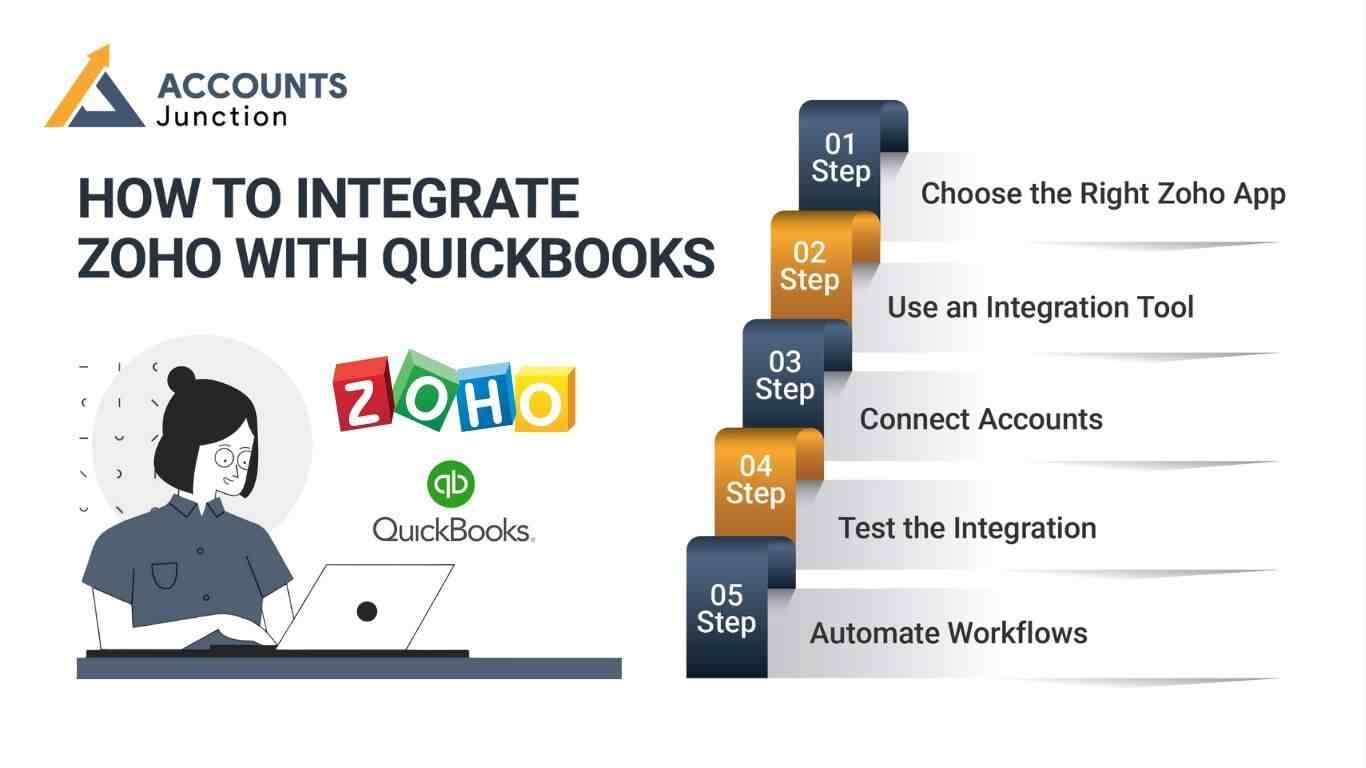
How to Integrate Zoho with QuickBooks
Step 1: Choose the Right Zoho App
- Zoho CRM works well with QuickBooks.
- Zoho Books can also handle accounting tasks.
- Pick apps that fit your workflow. You might ask, ‘Is Zoho compatible with QuickBooks?’ Choosing the right apps makes integration smooth.
- This ensures smooth integration and better use.
Step 2: Use an Integration Tool
- Tools like Zapier or Zoho Flow connect systems. They make Zoho QuickBooks integration fast and simple.
- They sync contacts, invoices, and payments automatically.
- Reduce manual work with these tools.
- Customize rules to match your business processes.
Step 3: Connect Accounts
- Log into Zoho and QuickBooks securely.
- Allow access permissions for syncing.
- Map fields like customer, invoice, and payment.
- Correct mapping ensures accurate data flow.
Step 4: Test the Integration
- Test with a few records first.
- Check that data syncs correctly.
- Fix any mapping or errors before full use.
- Testing keeps live data safe and correct. Before full use, ask yourself: ‘Is Zoho compatible with QuickBooks?’ Testing proves it works well.
Step 5: Automate Workflows
- Set rules for auto-sync of records.
- Create QuickBooks invoices when Zoho deals close.
- Update customer details automatically.
- Automation saves time and keeps data correct.
Common Features in Zoho QuickBooks Integration
- Sync customers and contacts automatically. A good Zoho QuickBooks integration makes this seamless.
- Sync invoices, orders, and purchases.
- Track payments, refunds, and unpaid invoices.
- Update products and services lists in real-time.
- Combine reports for clear insights.
- Real-time updates keep both systems matched.
Challenges in Zoho QuickBooks Integration
Data Mapping Issues
- Fields may differ in Zoho and QuickBooks.
- Some data may need manual fixes.
- Correct mapping is key for accuracy.
- Wrong mapping causes inconsistent reports.
Sync Errors
- Large data may cause syncing problems.
- Internet issues can stop real-time updates.
- Watch logs to spot errors quickly.
- Backup data to prevent losses.
Learning Curve
- Staff may need training to use the system. Training helps teams use Zoho QuickBooks integration efficiently.
- Learning tools take some time.
- Instructions and guides help staff learn faster.
- Gradual adoption makes the transition smooth.
Cost of Integration
- Some connectors require paid subscriptions. But investing in proper Zoho QuickBooks integration pays off.
- Check ROI before starting integration.
- Free trials help test tools before buying.
- Planning well saves money over time.
Best Practices for Zoho QuickBooks Integration
Backup Data
- Backup all data before starting integration. Make a full copy so nothing gets lost by accident.
- Protects against mistakes or loss. This keeps files safe even if errors happen later.
- Keep multiple copies in safe places. Store backups in more than one secure location always.
- Use cloud storage for security. Cloud storage keeps data safe and easy to access.
Start Small
- Begin with a few records for testing.
- Expand gradually to full data sync.
- Helps manage any early problems.
- Early tests prevent big issues later.
Team Training
- Train staff on new workflows. Teach them the steps clearly so they can follow with ease.
- Provide guides and materials for learning. Give written or video instructions to help staff understand.
- Encourage practice before live use. Let teams try tasks first to avoid real mistakes later.
- Training reduces mistakes and speeds work. Staff become confident, and tasks get done faster daily.
Monitor Logs
- Check integration logs regularly.
- Fix errors fast to avoid delays.
- Logs show patterns and common issues.
- Monitoring keeps integration smooth.
Update Tools
- Keep tools updated for safety and performance.
- Updates prevent compatibility issues.
- Check release notes for changes.
- Updated tools improve stability.
Who Should Use Zoho QuickBooks Integration?
- Businesses use both Zoho and QuickBooks. A frequent question is, ‘Is Zoho compatible with QuickBooks?’ The answer helps decide who benefits most from integration.
- Companies with many sales and invoices.
- Teams want to save time on accounts.
- Businesses need accurate financial reporting.
- Organizations aiming for smooth workflows.
Alternatives to Zoho QuickBooks Integration
- Manual export/import of data.
- Using Zoho Books as full accounting software.
- Using QuickBooks along with a custom CRM.
- Third-party software like Xero for accounting.
- Check the cost and features to pick the best. Still unsure about compatibility? Asking ‘Is Zoho compatible with QuickBooks?’ helps decide if alternatives are needed.
To answer the question: Is Zoho compatible with QuickBooks? – Yes, it is. Integration saves time, reduces errors, and makes work easier. Zoho QuickBooks integration helps businesses manage money and customers well. Automation ensures accuracy and a smooth workflow. Zoho QuickBooks integration is the tool that enables this.
For companies working with Accounts Junction, this integration is simple and reliable. Accounts Junction provides setup and offers support. With our services, businesses get accurate data and smooth operations. Choosing Accounts Junction makes integration stress-free and trustworthy.
FAQs
1. Is Zoho compatible with QuickBooks?
- It may be compatible through integration tools or connectors.
2. Can I sync invoices between Zoho and QuickBooks?
- Yes, integration may allow invoices to sync automatically.
3. Do I need technical skills for integration?
- Some tools are simple, but basic knowledge can help avoid errors.
4. Is Zoho QuickBooks integration free?
- Some options may be free with limits, but paid tools offer more features.
5. Will customer data sync automatically?
- Yes, customer records may update automatically with integration.
6. Can I integrate Zoho CRM only?
- Yes, Zoho CRM is often the main app synced with QuickBooks.
7. Do I need both cloud accounts?
- Yes, cloud versions of Zoho and QuickBooks are usually needed.
8. Can payments be synced?
- Payments recorded in QuickBooks may appear in Zoho.
9. Is manual entry still required?
- Some data may need manual checks even with integration.
10. How often does data sync?
- Sync may happen in real time or at scheduled intervals, depending on the tool.
11. Can I reverse the integration?
- Yes, most tools allow disconnection, but data may not be deleted automatically.
12. Does integration affect reports?
- Reports may improve as more data is available from both systems.
13. Are there limits to data synced?
- Some tools may limit records per month or per sync.
14. Is customer support available?
- Most paid tools provide support to fix integration issues.
15. Can multiple users access synced data?
- Yes, depending on permissions in both Zoho and QuickBooks.
16. Will integration work for all versions?
- Compatibility may depend on the versions of Zoho and QuickBooks used.
17. Can I automate tasks between platforms?
- Yes, workflows and automation are often part of integration tools.
18. Does integration improve accuracy?
- Yes, it may reduce manual errors by syncing data automatically.
19. Can product lists be synced?
- Yes, product or service lists may sync between Zoho and QuickBooks.
20. Should I test integration first?
- Yes, testing helps prevent errors and ensures proper setup.
21. Can integration save time?
- Yes, syncing data automatically may reduce manual work.
22. Is third-party software needed?
- Often yes, unless Zoho or QuickBooks offer direct connectors.
23. Can I sync multiple Zoho apps?
- Some tools may allow syncing more than just CRM with QuickBooks.
24. Does integration require updates?
- Yes, updates to Zoho, QuickBooks, or connectors may affect functionality.
25. Can integration handle taxes?
- It may help track tax-related data, but review for accuracy is recommended.
